# How to Use UU Accelerator Gracefully on OpenWrt
# UU Accelerator OpenWrt Plugin
It’s been a while since I purchased the fairly popular Phicomm K2P router at home. Originally flashed with OpenWrt system for faster internet speed, but later it became unstable. So, I abandoned that idea and decided to simply set it up for dial-up + AP.
Later on, I added a Switch and wanted to install the UU Accelerator plugin to enhance the dance game experience. Unfortunately, NetEase only supports Merlin and ASUS firmware, so I had to give up on that idea too.
To my surprise, I was surfing the internet a few days ago and found out that the UU Accelerator now has a plugin for OpenWrt, with the official tutorial updated on December 26, 2020. Unable to resist, I immediately followed the tutorial, faced some minor setbacks, but it all worked out in the end - where there’s a will, there’s a way!
# Router Management
# Connecting to the Router
Naturally, the first step is to SSH into the router. Since the ONT occupies the 192.168.1.1 IP address, my K2P had to settle for 192.168.2.1.
ssh root@192.168.2.1
# root is the username for logging into the router management interface
# 192.168.2.1 is the gateway address, varies for different setups. Use 'ip addr' on Linux or 'ipconfig' on Windows to determine
# Upon hitting Enter, it will prompt you to enter the password, which is the password used for logging into the router management page
# Installing the Accelerator Plugin
Installing the accelerator plugin is quite simple as the official script automates the process. First, download the installation script to the current directory.
The script link may change, please refer to the official tutorial.
wget http://uu.gdl.netease.com/uuplugin-script/202012111056/install.sh -O install.sh
Then run the script directly.
/bin/sh install.sh openwrt $(uname -m)
# Output:
# sn=xx:xx:xx:xx
# Installing kmod-tun
# Opkg Repository Update
First, update the package manager directory. My OpenWrt is a 20.4.8 preview version, using Snapshots packages. Updating the package list with the opkg update command was very slow because the official source is overseas.
After checking around, I found out that the Tsinghua Snapshots repository gave a 404 error, the SJTU repository had not synchronized the Snapshots package, and the USTC Mirror Site didn’t automatically offer HTTPS, so I had to manually change the address to HTTPS until it finally opened.
# Method 1, change repository in one command
sed -i 's_downloads.openwrt.org_openwrt.proxy.ustclug.org_' /etc/opkg/distfeeds.conf
# Method 2, manually modify /etc/opkg/distfeeds.conf to the following content
src/gz openwrt_core https://openwrt.proxy.ustclug.org/snapshots/targets/ramips/mt7621/packages
src/gz openwrt_base https://openwrt.proxy.ustclug.org/snapshots/packages/mipsel_24kc/base
src/gz openwrt_luci https://openwrt.proxy.ustclug.org/snapshots/packages/mipsel_24kc/luci
src/gz openwrt_packages https://openwrt.proxy.ustclug.org/snapshots/packages/mipsel_24kc/packages
src/gz openwrt_routing https://openwrt.proxy.ustclug.org/snapshots/packages/mipsel_24kc/routing
After changing the source, run the update command to refresh the package list.
opkg update
# Installation
My OpenWrt kernel version is quite outdated, still running on the 4.4 version of the Linux kernel. So, when I tried to install kmod-tun with opkg install kmod-tun, it said the kernel version was too old.
Collected errors:
satisfy_dependencies_for: Cannot satisfy the following dependencies for kmod-tun:
kernel (= 5.4.xx.x - xxxxxxxxxxxxxxxxxxxxxxxxxxxxxxxxxxxx)
After researching on the OpenWrt forum, I found out that I could force the installation command to bypass the kernel version check.
opkg install --force-depends kmod-tun
kmod-tun was successfully installed.
# Managing the Mobile App
The accelerator is still controlled on the mobile end. You need to download the UU Accelerator host app on your phone.
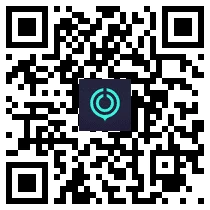
Download and install with the above QR code or download link, then follow the instructions to connect to the router.
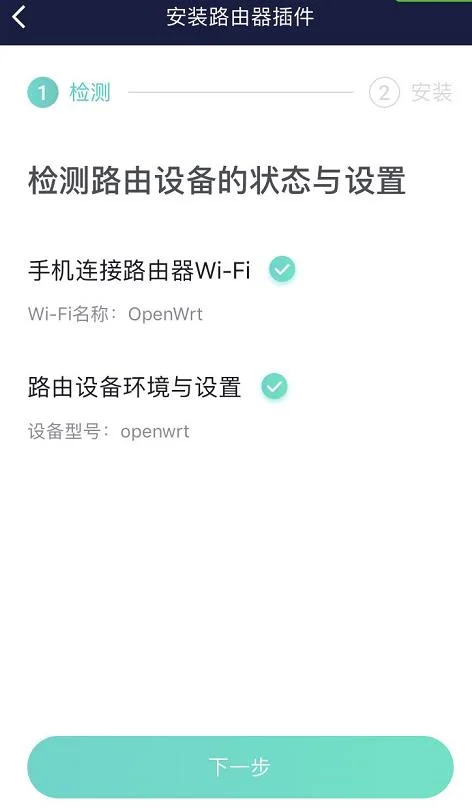
Once connected, connect the Switch to the router’s wireless network, find the Switch in the app, select the game, and you’re all set to accelerate.
It seems a bit unstable, as during my Just Dance 2020 gameplay, the connection dropped right after the second song and I had to reconnect. The OpenWrt plugin obviously still requires extensive testing.
To be honest, the annual pass for Just Dance and the UU Accelerator are not cheap, so I plan to think again on purchasing both after the winter break.